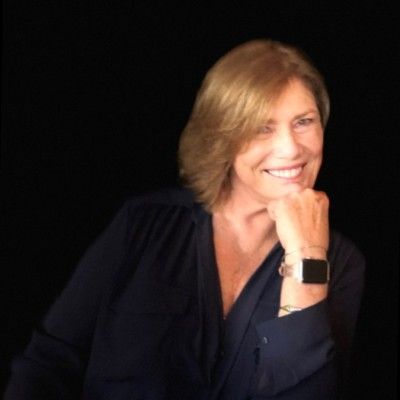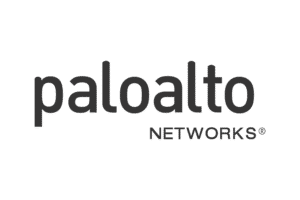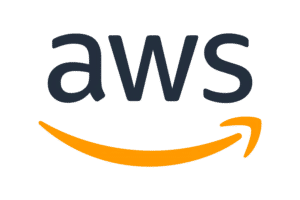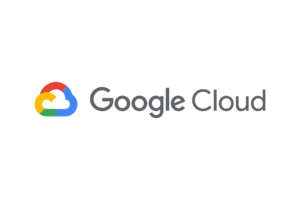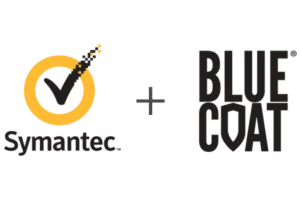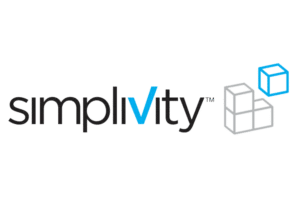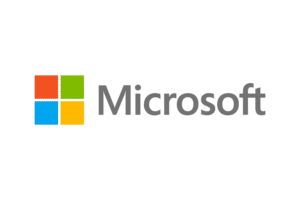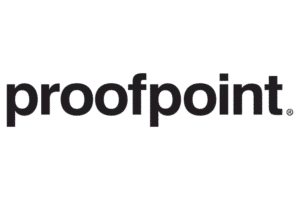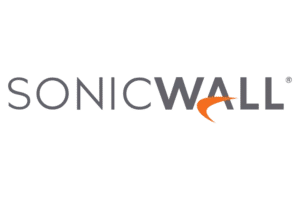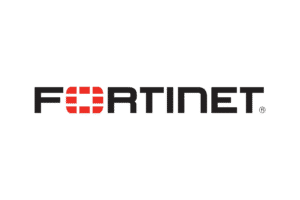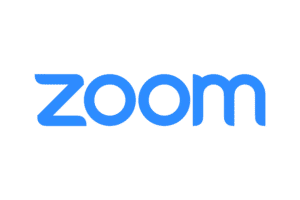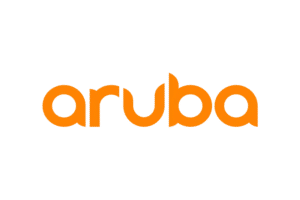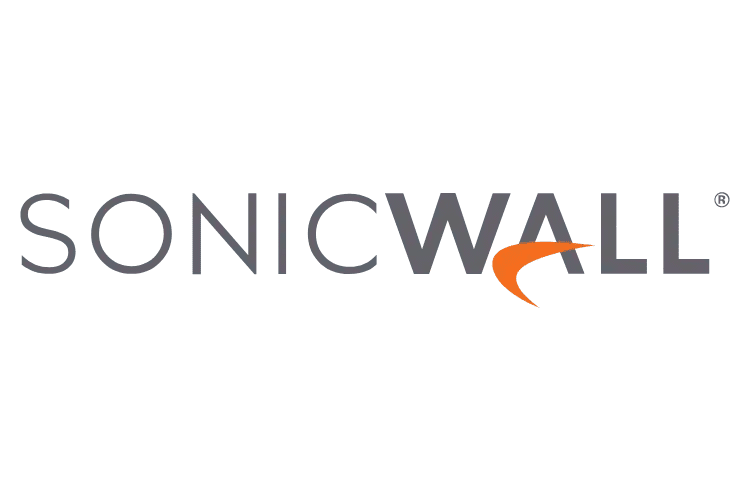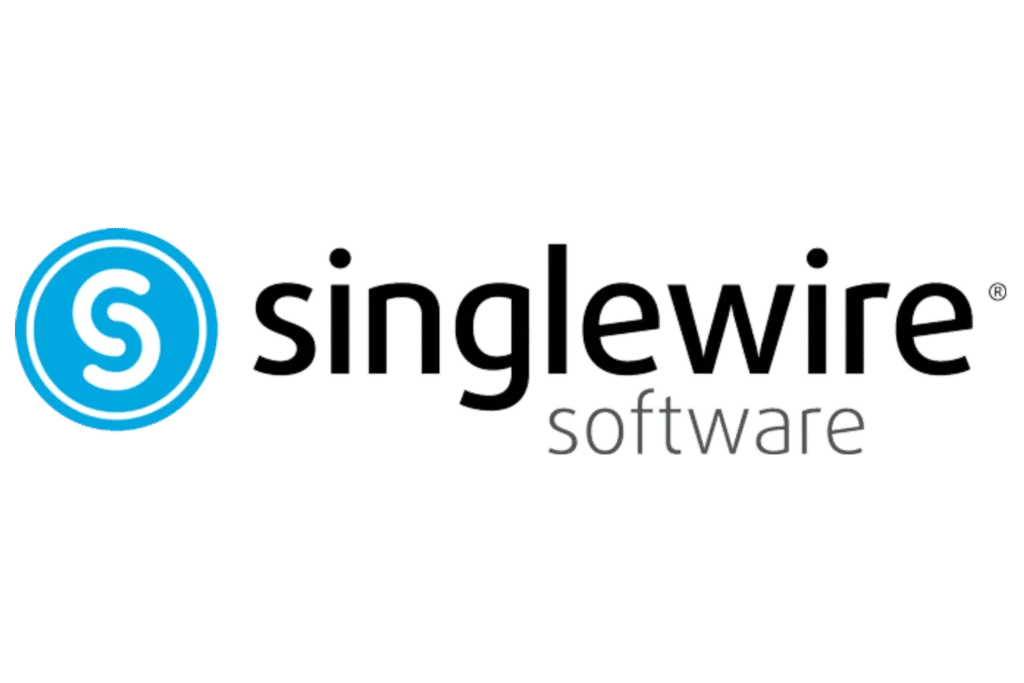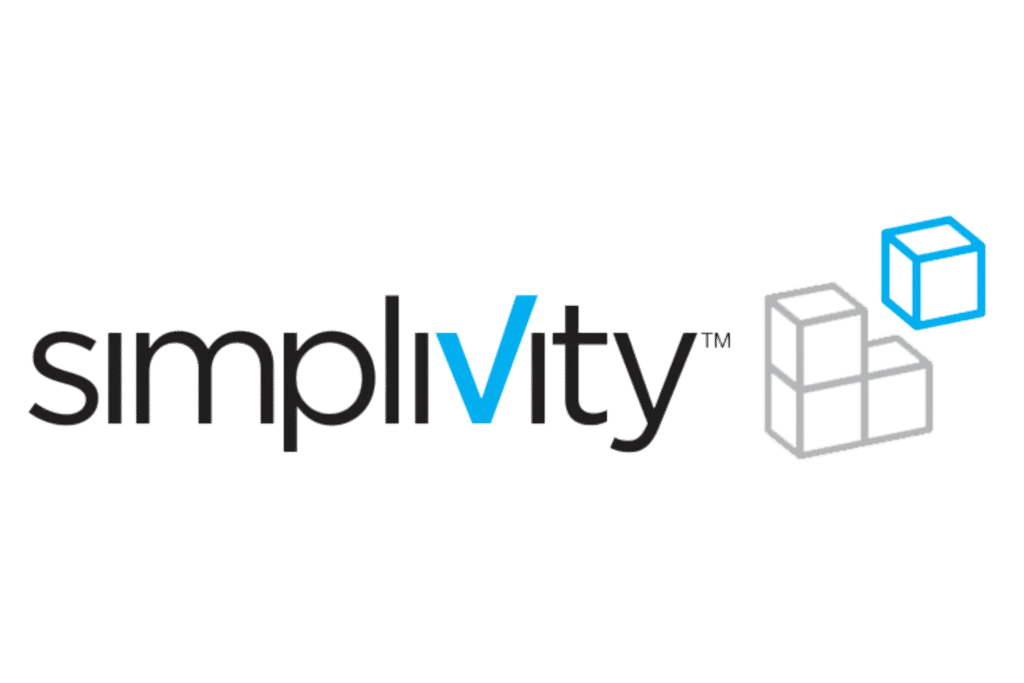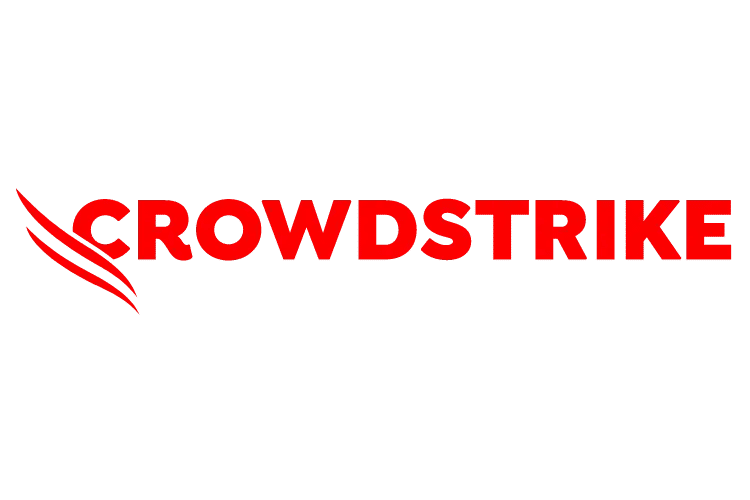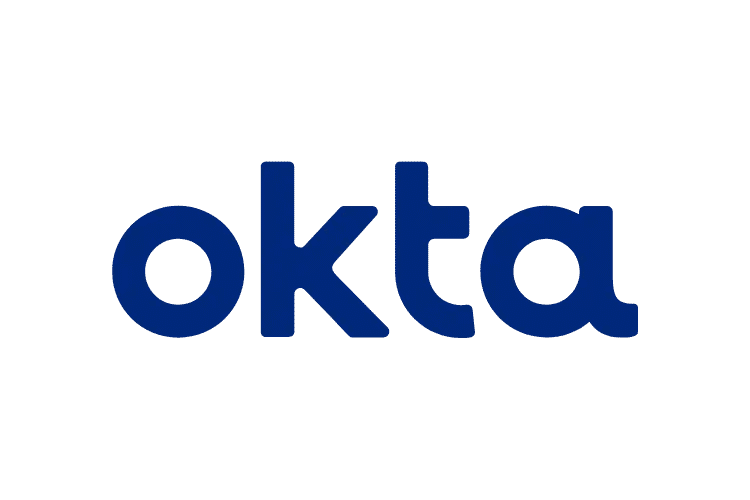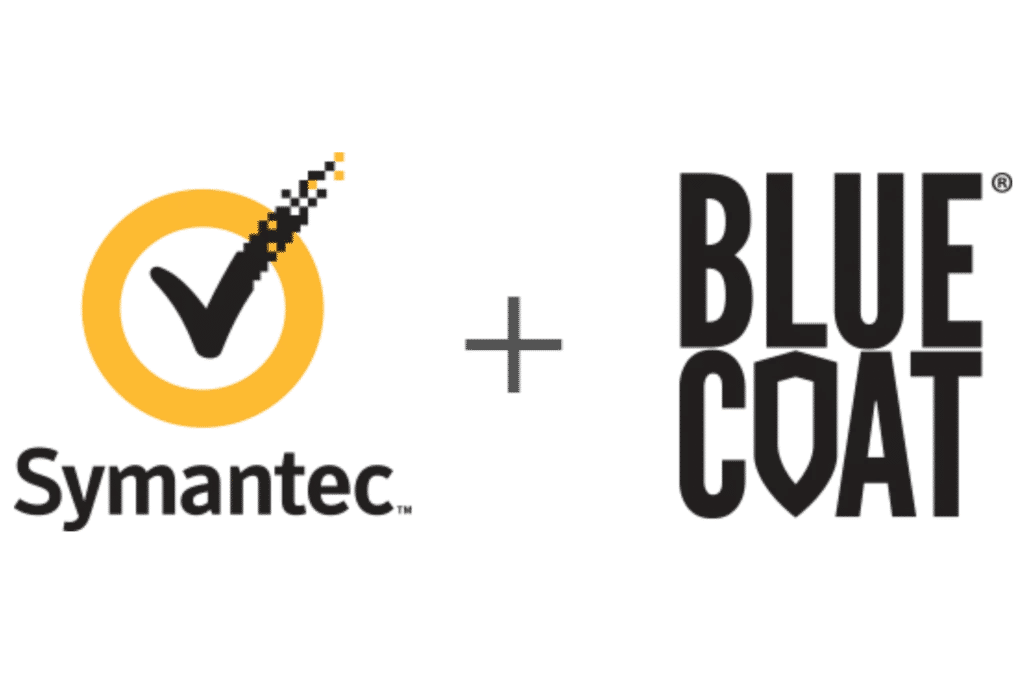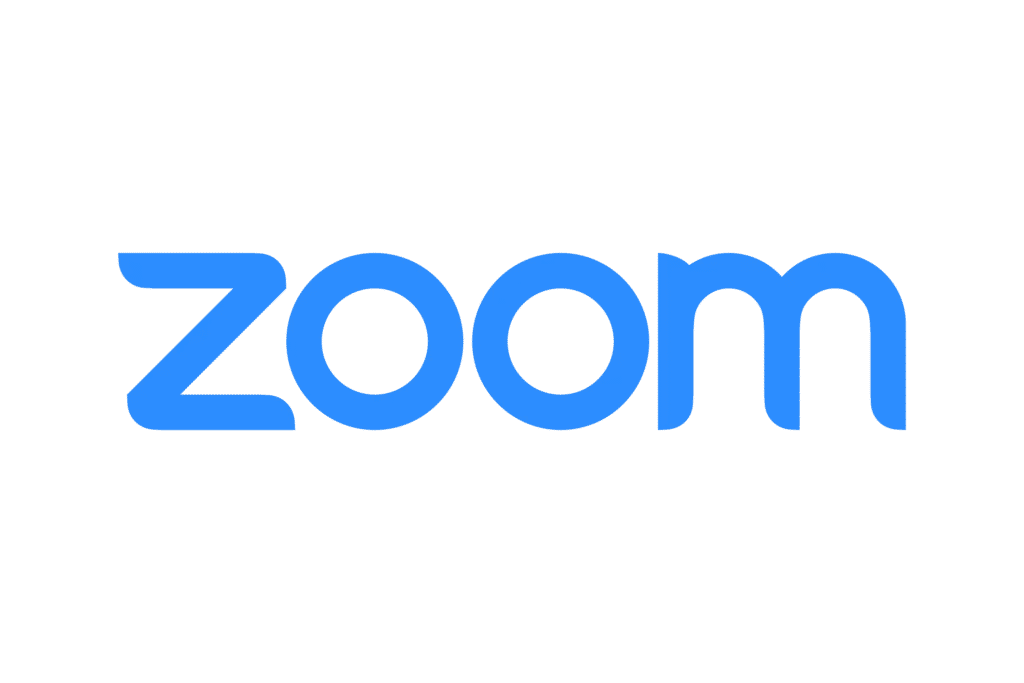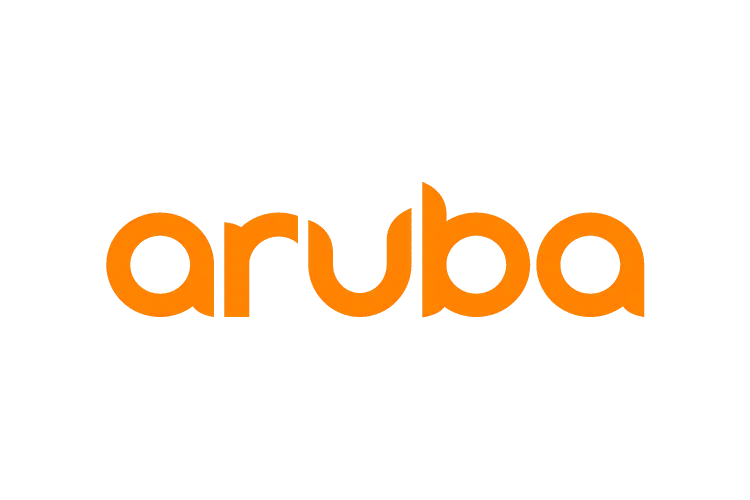Looking For A Trusted Cloud Computing Company?
Want to migrate your systems to the cloud?
Do you want to make your systems more accessible and secure?
You are at the right place. WPG is a leading cloud company, providing a multitude of cloud services. Whether you are planning to migrate to a cloud server or want to improve your existing cloud security, our experts are here to help you.
Cloud storage is one of the best ways to make your data accessible, shareable, and secure. With cloud computing, businesses have increased efficiency, enhanced security, reduced costs, easier team collaboration, and unlimited potential for growth.
With centralized cloud storage, you and your team can access a pool of technological resources from anywhere in the world with an internet connection. In the era of the hybrid working model, getting managed cloud services from WPG will be very beneficial for your organization.
We have worked with enterprises and startups alike, helping them set up and manage their business processes on the cloud.
At WPG, we pride ourselves on providing our clients with the tools to stay agile and competitive in any market. Schedule a free consultation to find out more about our custom cloud services.
Cloud Computing Services We Offer
We offer cloud computing as a service to all industries. Get user-friendly, accessible, and efficient cloud computing solutions. Hire cloud engineers who will take care of your business needs. Here are the cloud services we offer-
Custom Cloud Solutions
Get enterprise-grade custom cloud solutions that streamline your day-to-day processes like resource management, customer management, project division, and more.
Infrastructure Design
At WPG, we believe in helping our clients grow. Design a well-defined, scalable infrastructure for all your cloud applications with our IaaS or Infrastructure as a Service in cloud computing.
Managed Cloud Services
We offer Managed IT services to businesses like you who want to combat daily issues. Our team will analyze your existing processes and optimize them to give you a smooth workflow. We will ensure system continuity and make sure all of your cloud applications work together.
Backups and Business Continuity
Leverage the security of cloud-based remote servers to securely store your data. You have all your data in the cloud, so your business stays up and running even if local backups fail.
Why Choose WPG as Your Cloud Computing Partner?
WPG stands out as a leading cloud service provider because of our unwavering commitment to delivering exceptional services. Here’s how a cloud infrastructure benefits your organization-
- Accessible from any location and any device
- Improved security and business continuity
- Flexible data storage
- Easy scalability both horizontally and vertically
- Reduced costs
- Automatic updates
- Complete transparency in all our work